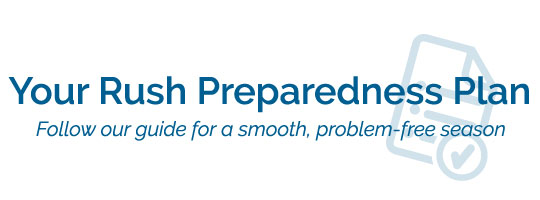Rush is upon us again. Students are closing out their fall semesters and campus will be quiet for few weeks before spring semester hits again in full force. Just like you, students have on their mind, and also like you, they want their course material buying and renting process to be simple.
That’s where we come in. As your partner in student success, we have several tips to ensure you don’t overlook the small things that could cause big headaches for you and your students.
Follow these guidelines for a smooth season of rush.
- If you’re a PrismPOS user, create quick menus specifically for rush to streamline checkout.
Quick menu allows you to add items to your register that make transactions faster and more efficient. You can set up things like gift cards, non-merchandise, made-to-order items and more.
- If you’re a MobilePOS user, make sure you’ve checked off these tasks:
- Register all MobilePOS units before your rush season starts.
- Run test transactions to make sure all units are working properly.
- Set up additional registers one- to two-weeks in advance.
If you’re using additional registers, give yourself plenty of time to set up and test them. Test all printers, scanners and pin pads to make sure they are working properly, too.
- Double check all system users.
Make sure all of your users can successfully login and perform necessary tasks.
- Make sure financial aid have been purged and is ready for the upcoming term.
Be sure to purge your financial aid first thing in the morning, so all data is backed up from the previous night. Follow these instructions to complete the process.
- Perform a full ICS download for systems with POS servers.
Follow these instructions to ensure your system data has updated properly.
- Check that rental period dates are set properly.
Make sure the new rental period dates are accurate and test them at the register.
- Make sure digital titles are working.
Test a digital title at the register to make sure the system is functioning properly.
- If you’re a PrismPOS administrator, check the cloud.
Make sure any changes made in WPAdmin flow to the cloud, including your cashiers.
Other common issues and fixes:
- Printer Error Code 108:
- If you’re getting a “Printer Error Code 108” in WinPOS register when you open the exe client, turn off the register and turn it back on.
- When the register is rebooting, check to see if the printer lights are turning off, then back on. If yes, then login to the register program and see if you’re still receiving the error message. If the lights don’t reset, find the power cord for the printer and unplug it. Then, reconnect the printer’s power cord and login to the register again.
- If the error is still occurring, contact support@prismrbs.com.
- How to unlock users and reset passwords in the cloud and in WPAdmin
- How to program your scanners using scanner sheets